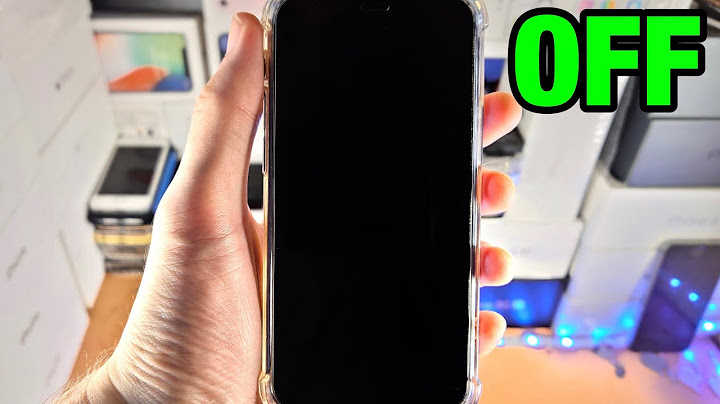Show A guide on how to uninstall apps that won’t uninstall. Force uninstall pre-installed Android apps. Uninstall built-in apps that can’t be uninstalled via normal methods. Struggling with an Android app that you just can’t uninstall? Trying to remove preinstalled apps on your device? Can’t get rid of bloatware? Unnecessary apps not only take up valuable space on your phone’s memory but also can affect your phone’s performance and battery life. From social media apps to apps that claim to save RAM or clean up storage, it can be tricky to uninstall preinstalled apps on your Android device; but it is definitely not impossible. It depends on whether you have rooted your Android device or not. In most cases, deleting preinstalled apps is not possible. But you can disable them. Through the Settings AppGo to Settings then, scroll down at the very bottom of the page. Select App Management. This gives you a list of the applications installed in your phone. Tap on the app that you wish to uninstall. There should be two buttons that say Uninstall and Force Stop. Choose Uninstall to remove the application. Through The Google Play StoreIf you prefer not to use the Settings app, you can also uninstall apps through the Google Play Store by following the steps below: Open the Google Play Store app then, tap the 3 horizontal lines at the upper left corner of the screen to access menu. Choose My Apps & Games then, go to the Installed tab. This should give you a list of applications installed in your phone. Tap the app you wish to remove. On the app’s page on the Google Play Store. Tap Uninstall. Through The Main Screen or App DrawerProbably the easiest way to uninstall or disable any app is through the main screen or app drawer. Simply go to your main screen or open the App Drawer, long-press the app you wish to remove to bring up options that will allow you to disable the app, or uninstall if possible. When disabling an app, you will receive a warning that disabling the app may affect the function of other apps. Make a note of this. Although it is rare that disabling an app you don’t use will have any effect on your day-to-day phone usage, it’s not impossible. Disabling an app means it will not run, and it cannot be run by other apps automatically. It also prevents the app from running in the background. This allows you to still limit your risk of security loopholes, save battery, and avoid the app from eating your data allowance. How Can I Force Uninstall Apps on Android?If disabling the app won’t do it for you and you really want to remove bloatware completely, you can manually uninstall builtin apps using a few ADB commands in a command prompt. Through ADB


This will give a lengthy list of all the apps installed in your device. So, you might want to use grep to narrow down the list according to OEM or Carrier Name. To show Google packages only, for example, use the command: pm list packages | grep ‘google’
For example, the package name for Google Contact app is com.google.android.contacts. 
For example, to uninstall Contacts, use: pm uninstall -k –user 0 com.google.android.contacts Once the uninstallation is completed, you should see the word “Success”. Through rootingWith all the methods mentioned above, some might still prefer to root the device to remove bloatware completely. While it has enhanced privileges, rooting your device includes risks. It is best that you understand what rooting is and its pros and cons. “Rooting” means you gain access to the root account of your device. From a software perspective, it makes you the “superuser” of your device. This means you can modify the software of your device on the deepest level. Pros: The real advantage of rooting your Android device is that it will allow you to update to the latest version of Android if your device is outdated and no longer updated by the manufacturer. It lets you uninstall preinstalled apps and gives you access to even more apps. Cons: The main disadvantage is that you will take full responsibility for its operation. Rooting may disable certain security features, prevent you from downloading certain apps, and will open doors to “bricking” or completely breaking your Android device forever because its software was damaged by accident. I will also void your phone’s warranty. How Do I Root My Android Phone?Rooting can be with the use of a third-party app on your computer or on your device. Titanium Backup is a feature-packed app and simply one of the most famous apps in Google Play, with over 10M downloads, to take care of unwanted apps on your Android device. Whether downloaded from Google Play or preinstalled, this app can handle any app you throw at it. The free version features tools to backup and uninstalls apps, while the paid version gives you tons of additional features.  After launching the app, give it root permission, then tap the area describing the device storage. Once the list of apps compiles, scroll through to find the app you want to remove. Select it, then tap Uninstall. How do I force uninstall an app?Head back to Settings > Apps.. Find the app you want to uninstall and tap it.. Select Uninstall.. How do I completely remove an app from my Android?The tried-and-true method for deleting apps from your Android phone or tablet is simple: Long-press on the app's icon until the app shortcut's popup shows up. You'll either see an "i" button or see App Info; tap it. Next, select Uninstall. It's simple and works on every Android device I've ever used.
|

Related Posts
Advertising
LATEST NEWS
Advertising
Populer
Advertising
About

Copyright © 2024 membukakan Inc.