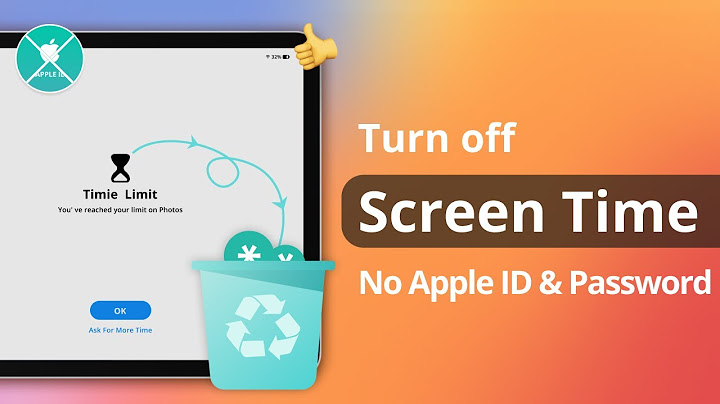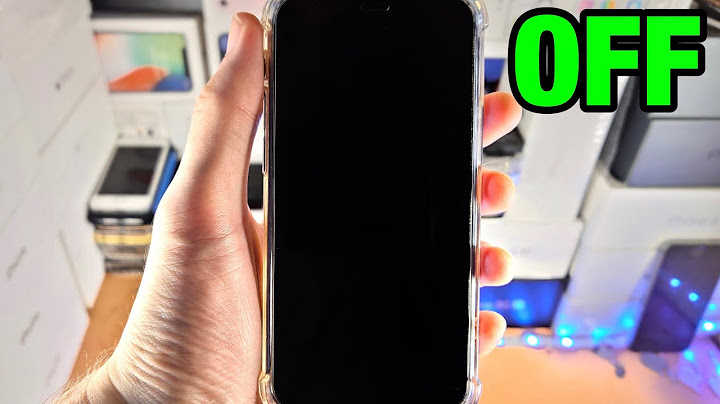How to screen record on Samsung Galaxy A30? Screen record on Samsung A31? How to take a screen record on Samsung A32? Show Recording the screen of your Samsung Galaxy can be fun. It can also be useful in tutorials and show loved ones how to perform certain tasks on their device. So you have every reason to learn how to make a screen recording on your Samsung Galaxy A32. The most exciting things are that after the screen recording, you can post it on titok, YouTube, and other social media Apps. Have you seen a similar screen recording video before? I have seen it and it looks amazing and interesting. Especially when making a video call with your loved ones and recording it. Well, we will go into detail and show you how to make a video recording of your Samsung A32 5G. Contents
Method 1: Record video using Game LauncherStep 1: Click on “Menu” on the home screen of the Samsung Galaxy A31. Step 2: Now move to “Advanced functions” and access by pressing with one touch. Step 3: Again, move to “Advanced functions” and access by pressing with one touch. Step 4: Here click on “Games” Step 5: Next is click on “Game Launcher” Step 6: Now, you have to activate Game Launcher by pressing on the switch to turn it blue. Step 7: Finally, the Game launcher is activated on your Samsung A32, just go to the home screen of your Samsung and click on its icon. Step 8: Click on the context menu, the three dots, and then Add Application. Step 9: Here you should add the Application you want to record. Step 10: In this step, you will have a menu appear at the bottom that symbolizes that the App which shows its compatible with the Game. Step 12: Now you can tap on the Gear icon and then click on Record. Step 13: Here you will have the option to choose to record the source audio or your audio. Step 14: Press on Record. Step 15: Done. To stop recording, display the notification menu and click on “Stop recording”. After that, all the screen recording will be saved on the Samsung Gallery app. About Samsung A30, A31& A32 5GThe Samsung Galaxy A32 is a nice budget smartphone that comes with a more attractive body design and great camera setup. The handset also has a model that features a 5G network and the model comes with similar specifications. As for the Samsung Galaxy A30 and the Samsung A31, they are also nice budget devices to buy. If you are using A32 5G then it should support the in-built recorder. If it's not, then no the normal 4G A32 model doesn't support it. So if you have the 4G model, you will have to use a third party app. My recommendation is to use this one :) https://play.google.com/store/apps/details?id=com.kimcy929.screenrecorder You can : Recommended settings for you : Hope it works. I have an older A30s and it's working with very little to no issues, so should work better with your A32.  Screenshots are a great way to quickly save anything important that comes across your screen. With the Screen
recorder feature on phones with One UI 2 or later, you can also capture funny memes, your epic gameplay, reaction videos, or show a loved one how to do something on their phone. If you don't need a full video and just want a single image of what's on your screen, you can take an old-fashioned screenshot. Press the Volume down key and the Power key (or the Side key) at the same time. The screen will flash, and a menu will appear on the bottom of the screen. You'll see the available options: 
Note: Screen recorder will not record phone, VOIP calls, or video calls. Additionally, some apps may block the screen recorder feature due to copyright restrictions. Availability of some features will vary by model and software version. Instead of using a third-party app, record your screen on Galaxy phones with Screen recorder. Record anything that’s displayed on your screen! You can even use the front camera to record yourself during the video.
Note: Availablilty of some settings will vary based on model and software version. Do you want the video quality to be a higher resolution? No worries, you can easily adjust this and other settings to make your video perfect. Open the Quick settings panel by swiping down from the top of the screen with two fingers. Then, touch and hold Screen recorder to opens its settings page. Note: If the icon isn't there, you can add it to the Quick settings panel.  Swipe up on the settings page to see the available options listed under Screen recorder:
© 2022 Samsung Electronics America, Inc. Samsung, Samsung Galaxy and Family Hub are trademarks of Samsung Electronics Co., Ltd. All other brands, products and services, and their respective trademarks, names and logos, are the property of their respective owners. The above content is provided for entertainment and information purposes only. Consult user manual for more complete information. All information included herein is subject to change without notice. Samsung is not responsible for any direct or indirect damages, arising from or related to use or reliance of the content herein. Does A32 5G have screen recording?The Galaxy A53 5G, A52 5G and A32 5G also support Screen recorder.
Does Samsung A32 have screen record?METHOD #1: Screen Record on Galaxy A32 With Screen Record Icon. First, swipe down from the top of your Galaxy A32 screen and open the Quick Panel (Notification Panel). Then select the Screen Recorder Icon, if you want to change the quality of the recording, long-press the screen recorder icon.
Why does my Samsung A32 5G not have screen recording?Until now there is no native method built into Android (the Samsung Galaxy A32 5G comes from the factory with the operating system Android 11, One UI 3.0) to videotape the screen so you have to use the Game Launcher application from Samsung or third-party applications.
|

Related Posts
Advertising
LATEST NEWS
Advertising
Populer
Advertising
About

Copyright © 2024 membukakan Inc.